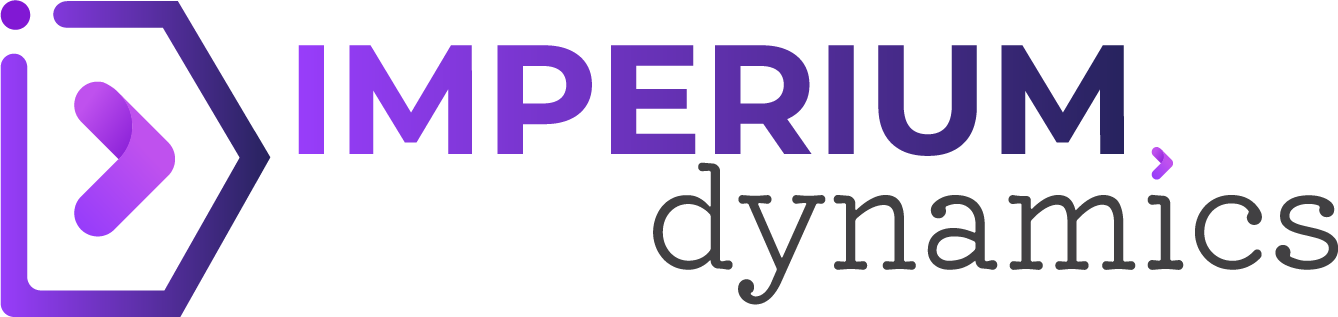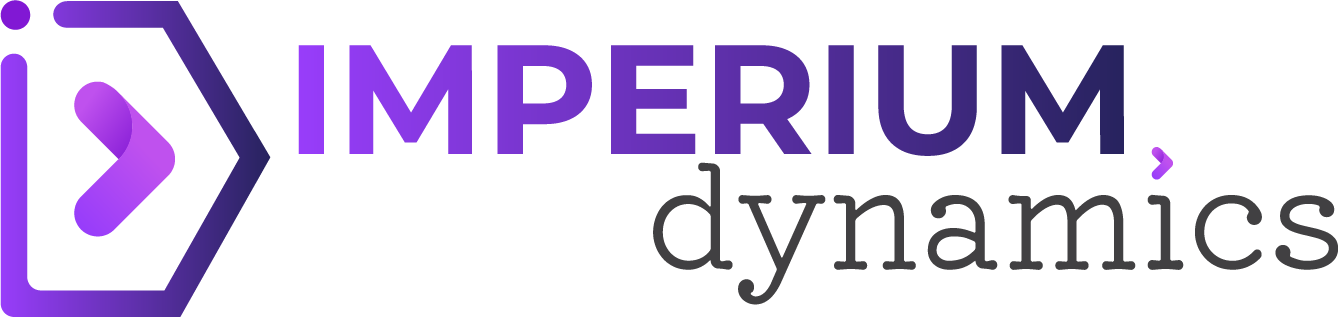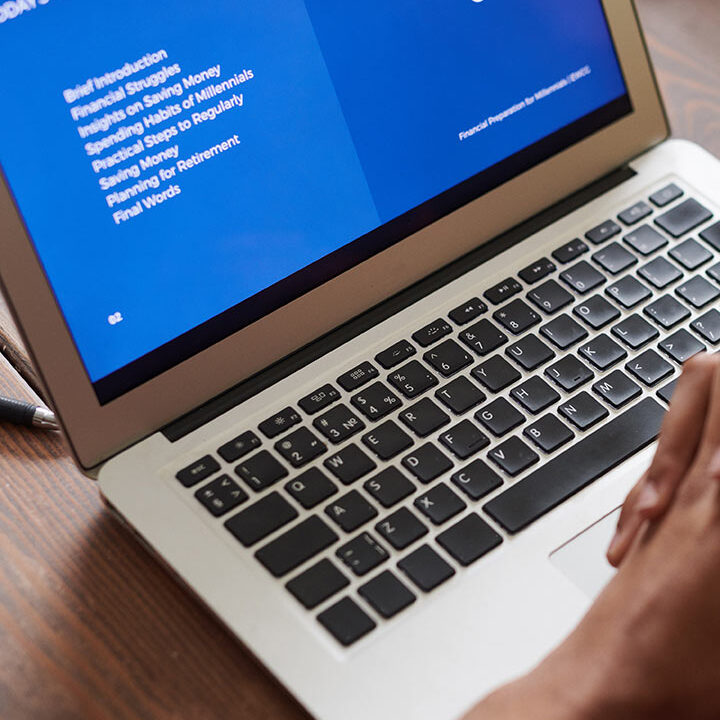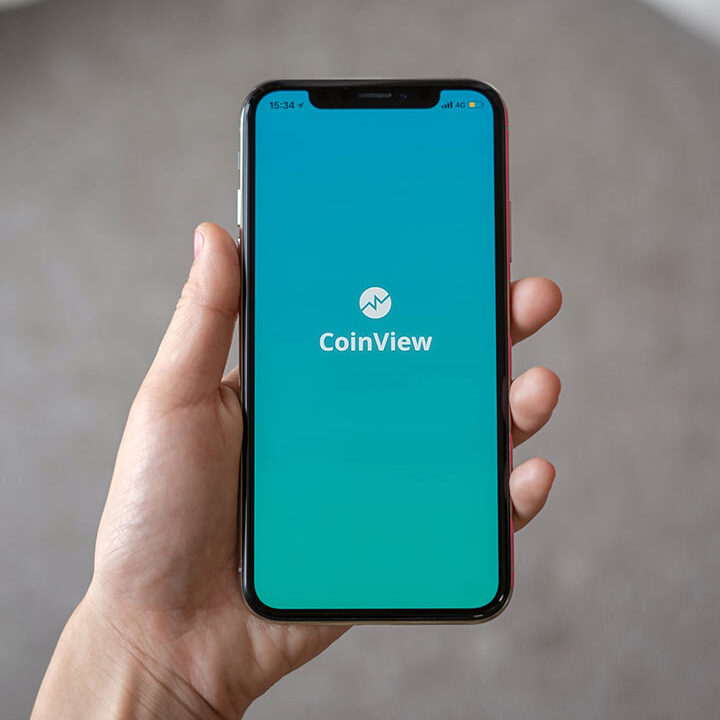Microsoft Dynamics CRM offers a plethora of features to streamline customer relationship management. One of the most potent additions is the “Environment Variables,” enabling businesses to enhance flexibility and security. This blog will walk you through a simple step-by-step guide on creating and effectively using Environment Variables in Dynamics CRM.
Step 1: Accessing Environment Variables
To begin, log in to your Dynamics CRM account and navigate to the “Settings” menu. Under “Customizations,” click on “Customize the System.” Here, you will find the option for “Environment Variables.”
Step 2: Creating a New Environment Variable
In the “Environment Variables” window, click “New” to create a new variable. Provide a descriptive name and a unique schema name to identify the variable easily.
Step 3: Setting the Type and Scope
Select the data type of the variable, which can be either “Single Line of Text,” “Whole Number,” “Decimal Number,” or “Boolean.” Next, determine the variable’s scope, choosing between “User” or “Organization.” The “User” scope means the variable is unique to each CRM user, while the “Organization” scope applies the same value across the entire organization.
Step 4: Defining the Default Value
Assign a default value to the variable. The default value serves as the initial value when a new record is created, ensuring consistency and reducing the need for manual entry.
Step 5: Using the Environment Variable
Once the Environment Variable is created, you can easily use it throughout your Dynamics CRM system. For instance, you can incorporate the variable into workflows, business rules, and even form scripts. This allows you to customize actions and behaviors based on the value of the Environment Variable.
Step 6: Modifying the Variable Value
To modify the value of the Environment Variable, navigate back to “Environment Variables” under “Customizations” and select the variable you wish to change. Update the value and save your changes. The new value will now apply across the selected scope, whether user-specific or organization-wide.
Conclusion
Environment Variables in Dynamics CRM provide a powerful way to enhance flexibility, security, and efficiency. Following this simple guide, you can create and effectively use Environment Variables to tailor your CRM system to your unique business needs. Embrace this feature to elevate your Dynamics CRM experience and optimize customer relationship management efforts like never before. With Environment Variables at your disposal, you can navigate the complexities of customer data management and achieve greater success in your CRM strategies.