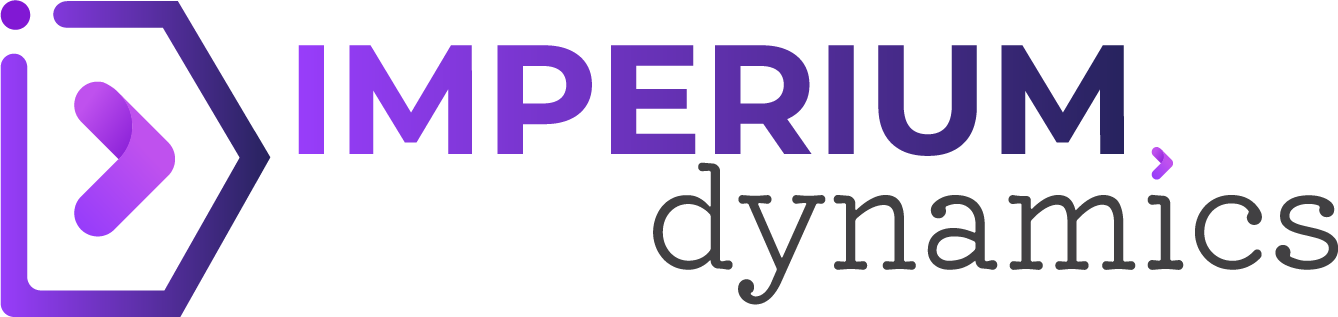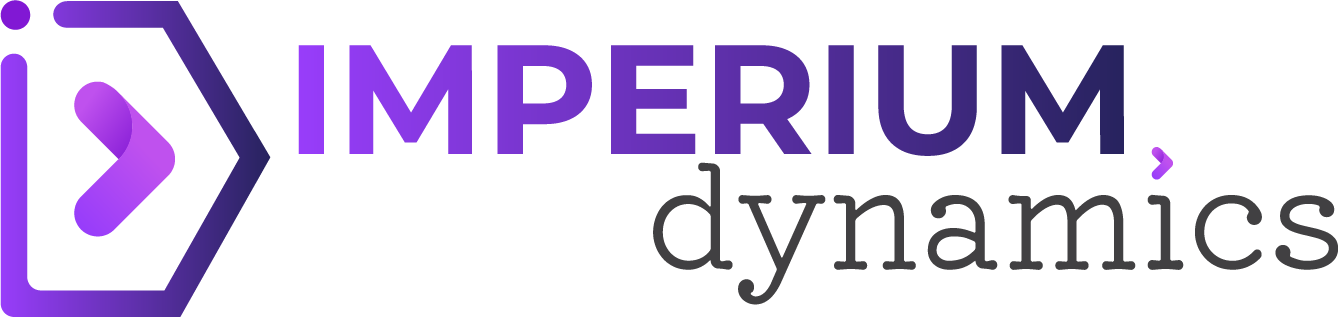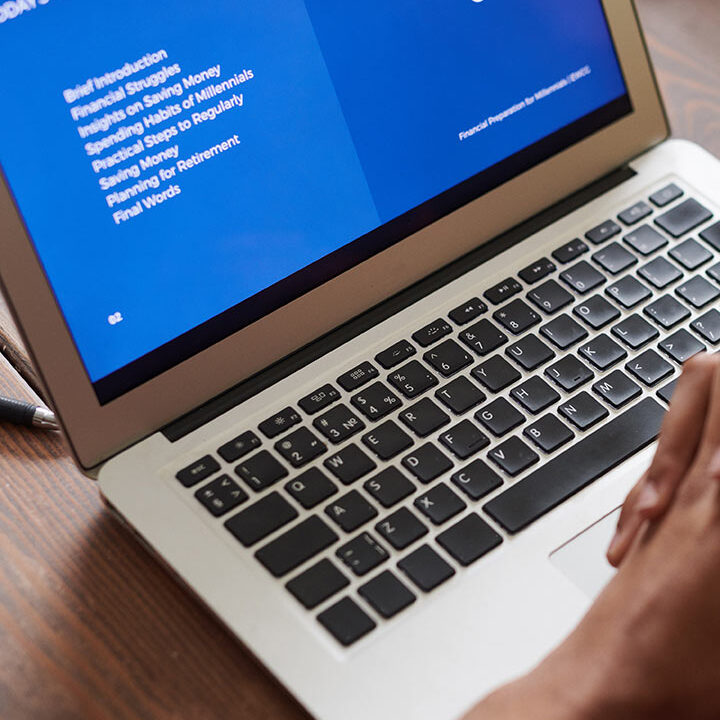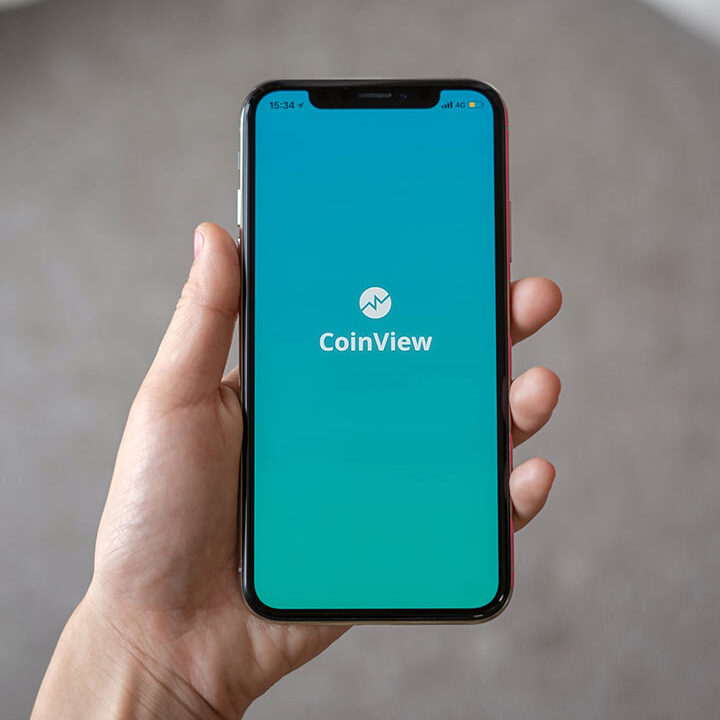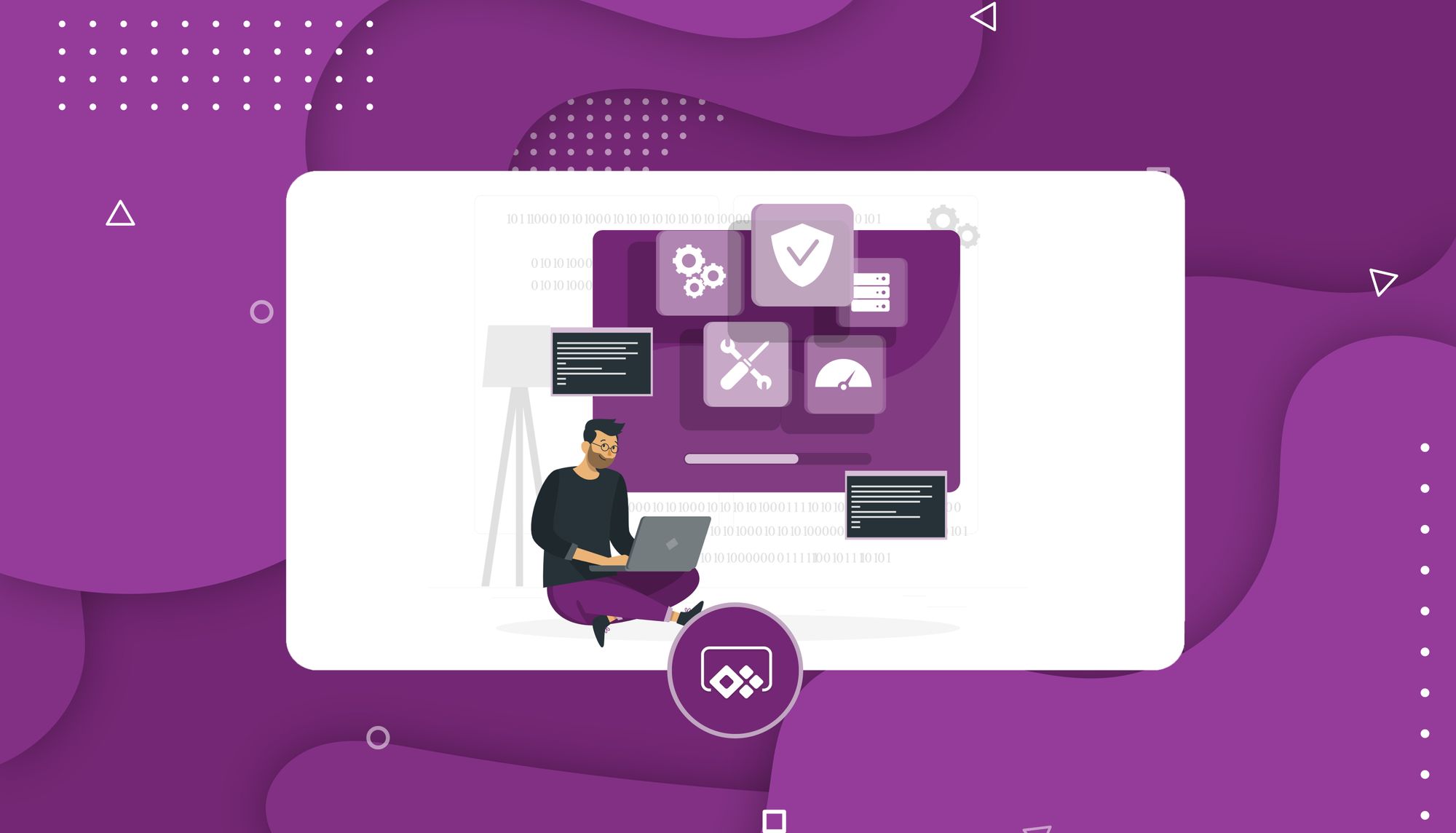Do you often notice yourself running around the office to get a leave form approved? Walking to every department for approvals for equipment orders is tiring and time-consuming. With Power Automate, everything can be automated, allowing employees to be more productive and spend less time doing the same daily tasks. Gone are the days employees have to run around to get approval or spend hours doing repetitive tasks.
Some examples of where Power Automate can help improve:
- Automatically send weekly updates every Monday morning.
- Save all your email attachments in a folder.
- Send an approval request for a leave.
- Allow users to follow steps to complete an action.
Types of flow:
Three types of flows can be created.
Business Process Flow:
It provides a series of steps for users to complete an action. The steps are a visual representation to show users where they are currently in the process and where to reach. For example, a flow can be created to show a laptop allocation process to an employee.
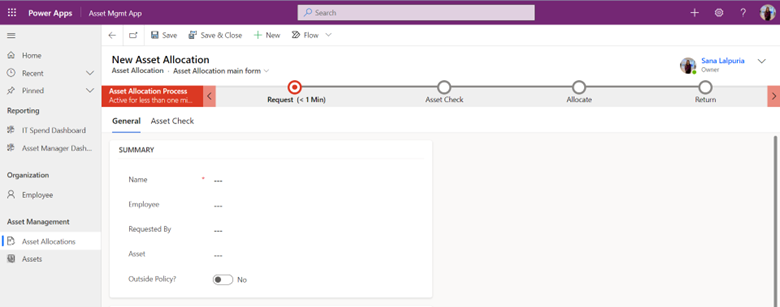
Desktop Flow:
This allows you to record yourself while working on your desktop and then create a flow to let Power Automate do that.
Cloud Flow:
These flows work with triggers and actions. A trigger is an event that starts the cloud flow, for example, clicking on a button or receiving an email with an attachment. An action is a result of the trigger. There are three types of cloud flows:
Scheduled cloud flow:
This will schedule your automation to run at a specific time. For example, send a reminder once every Wednesday for a month.
Build an automated cloud flow:
In this example, we create a cloud flow for an asset management app. Employees use this app to keep track of their IT equipment and check which equipment is available or allocated and its condition. It also helps in allocating IT equipment to an employee.
We are creating an automated cloud flow to update the status of IT equipment from available to allocated once an allocation date has been added to the asset allocation form.
- STEP 1: We create a trigger to start the flow. Here, our trigger is when the allocation date has been added. We select the trigger “When a row is added, updated, or modified”
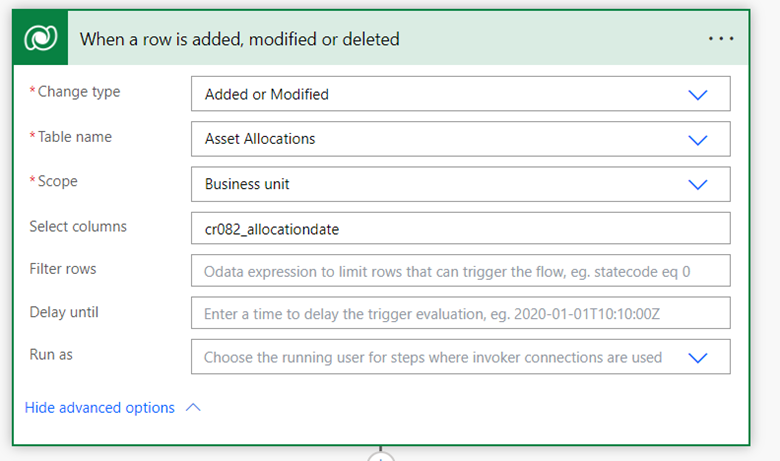
STEP 2: We now have to get the relevant asset details that has been allocated and mark the asset status to allocated. Since asset allocation does not have the column asset status, we need to use “Get a row by ID” to get asset details from the table Assets.
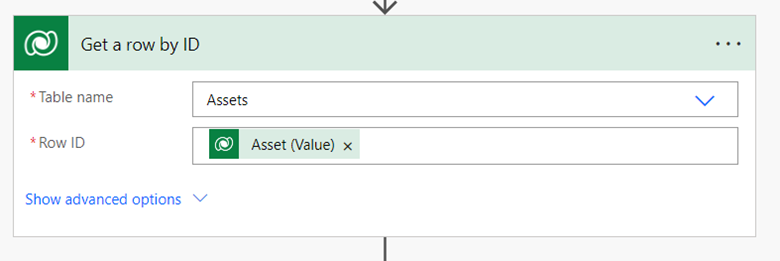
STEP 3: Now, we need to update the asset allocation status. This is done by “Update a row”
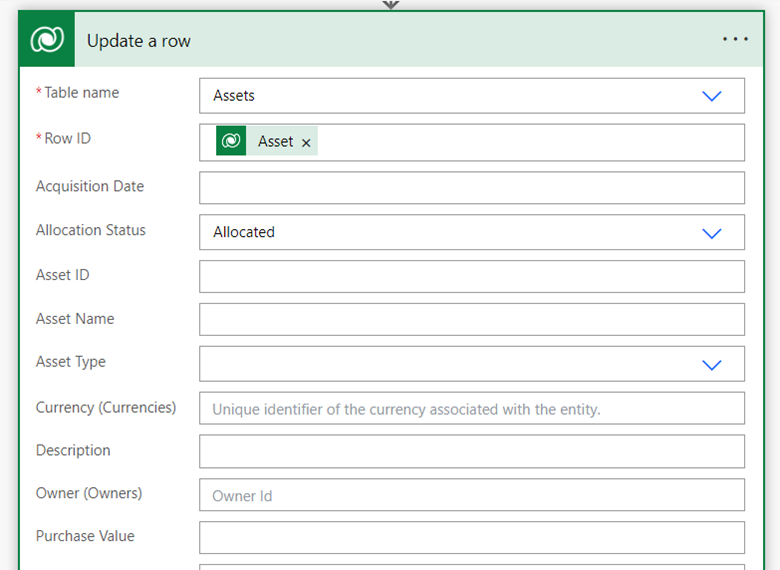
This allows us to update the asset status from Available to Allocated successfully.