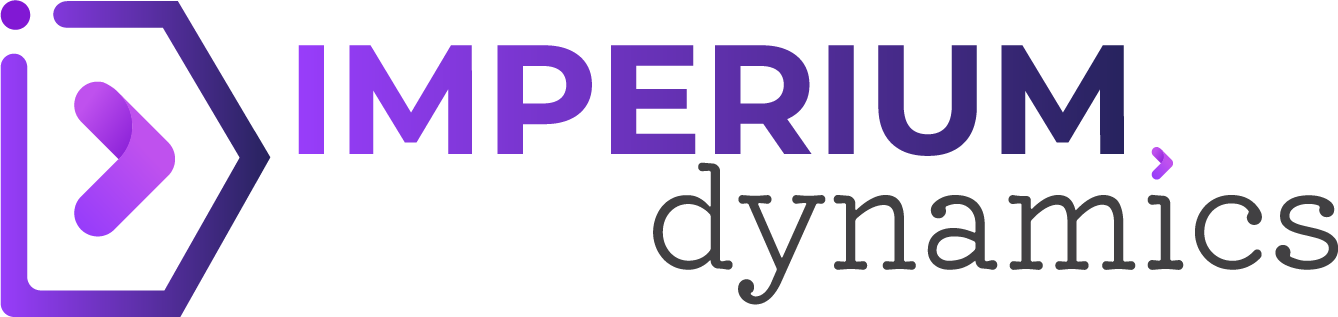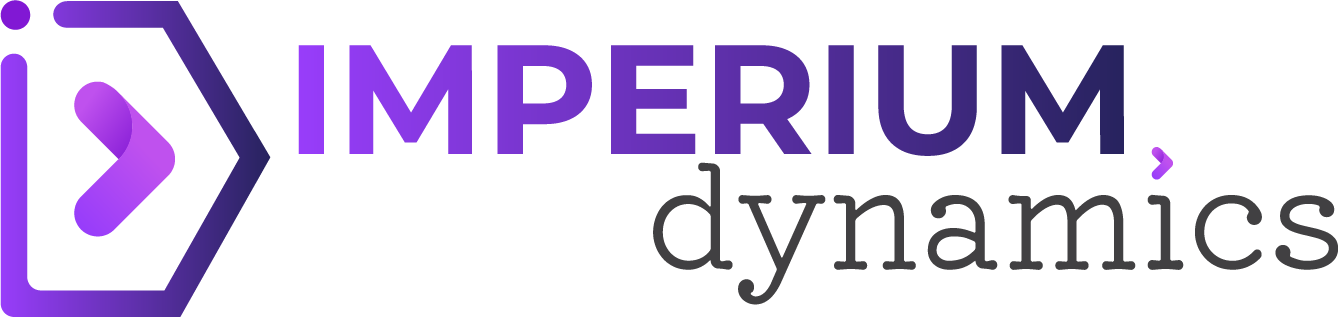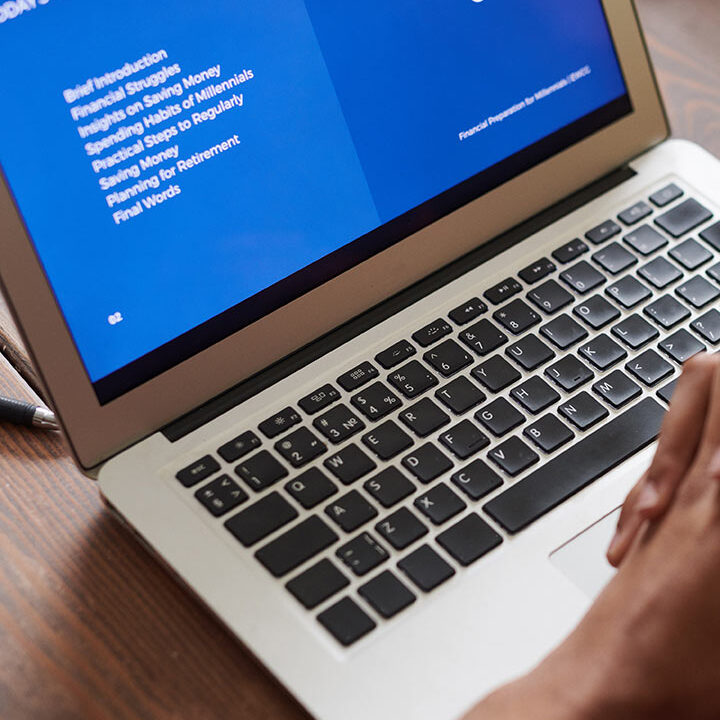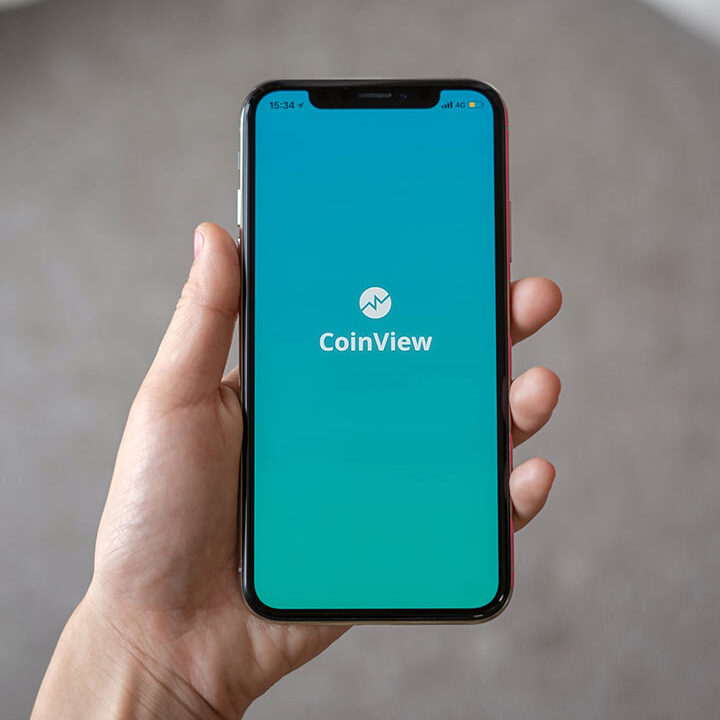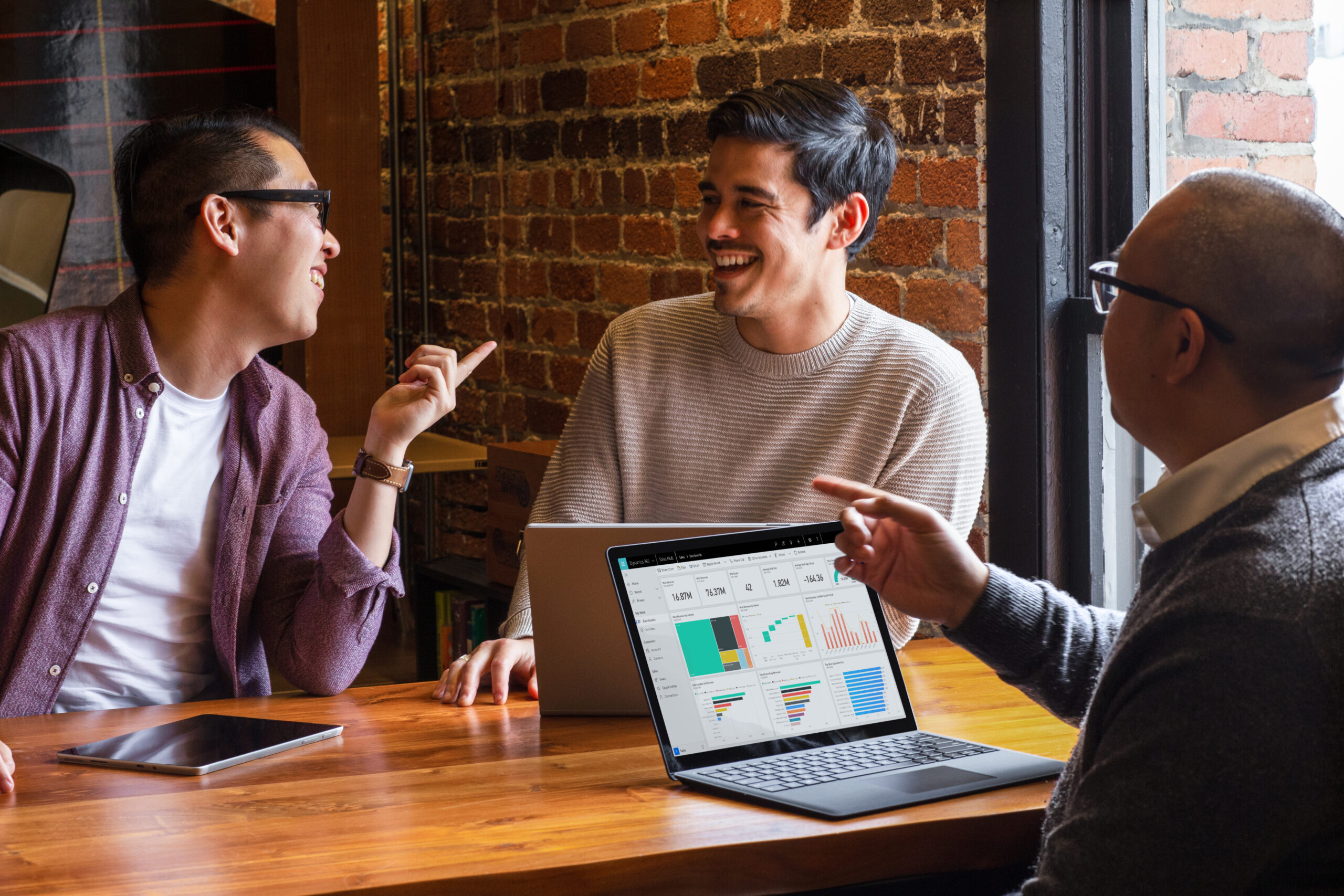This blog will discuss how to send employee surveys annually while segmenting them according to different categories.
Current scenario:
At Imperium Dynamics, the CEO wants to build a system to send employees an Employee Feedback survey once a year after they have worked at Imperium for 7 months. Those members who have left or are working as interns should not receive emails regarding the employee survey. If they have not completed the survey, they should receive a reminder email after 2 weeks to complete the survey.
From this scenario, we can understand the following needs to be done:
- Create exclusion flags for interns or those who left.
- Create segments based on the joining Date.
- Create customer journeys to send employees surveys according to segments.
- Create a reminder journey to send a reminder email.
To solve this, we will:
- Create two fields in the Employee form:
- Joining Date
- Exclusion
- Create 12 dynamic segments for each month. The segments will be made according to 7 months for each joining date. For example, a segment will be created for August, adding members who have January as their month in the Joining Date field.
- Create 12 journeys for each segment. Each journey will run on a specific day and time of the month.
- Create a journey to send the reminder email.
1. Creating custom fields:
For this scenario, we will add two fields on the Employee form:
We will add Joining Date as the first field. This field will be marked as required and set as a Date type. For each Employee record created, this field cannot be left empty. This field will be used to populate the segments.
A second field will be created named Exclusion. This will be marked as required and set as a Boolean type. It is default marked as No. If an Employee is an intern or has resigned, we can mark this field as Yes. This will be used to populate the segment accordingly.
2. Creating dynamic segments.
We will be creating dynamic segments for each month.
Each dynamic query will have the following query block:
- Joining Date with the condition on Month
- The exclusion set as No.
Here is an example:
- Segment created for August.
- Joining Date with January included.
- The exclusion set as No.
All employees that joined in January, regardless of the year, and are currently working as full-time employees will be added to the segment.
3. Creating customer journeys
To send emails according to segments created, customer journeys are created.
Each customer journey will have the starting block as the segment for the specific month.
For example:
Customer Journey-August will have the starting block as the August segment.
4. Reminder email journey
This journey will run for all other initial journeys.
It will have the condition if the survey is completed, then employees are omitted.
But if the condition is No, all employees are sent a reminder email after 2 weeks.