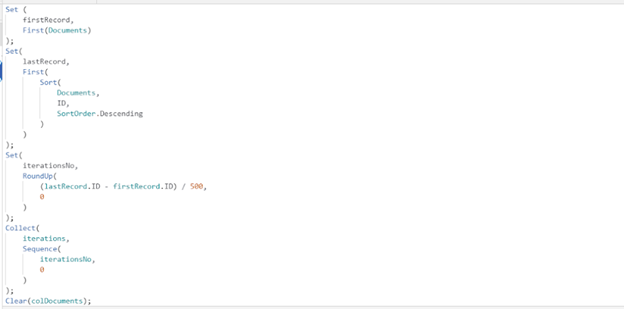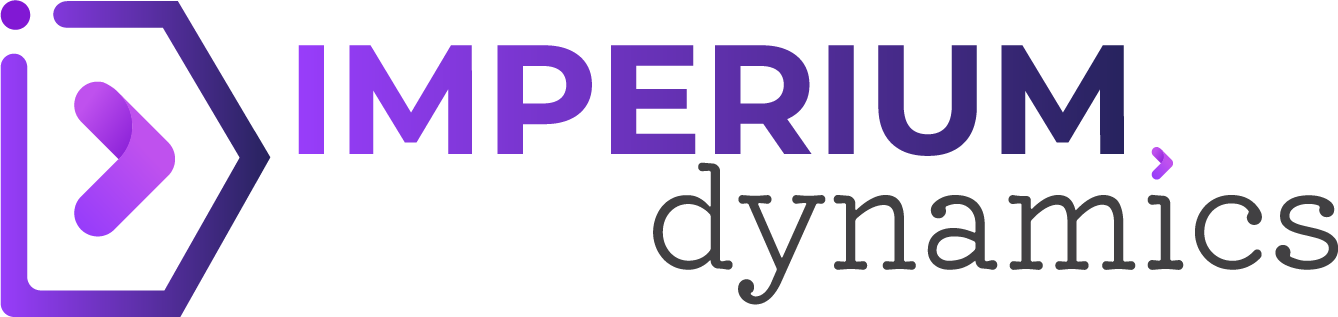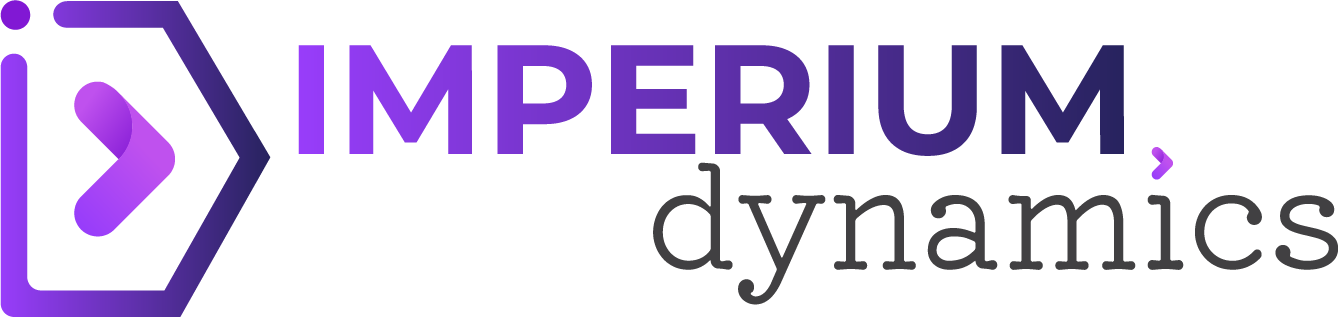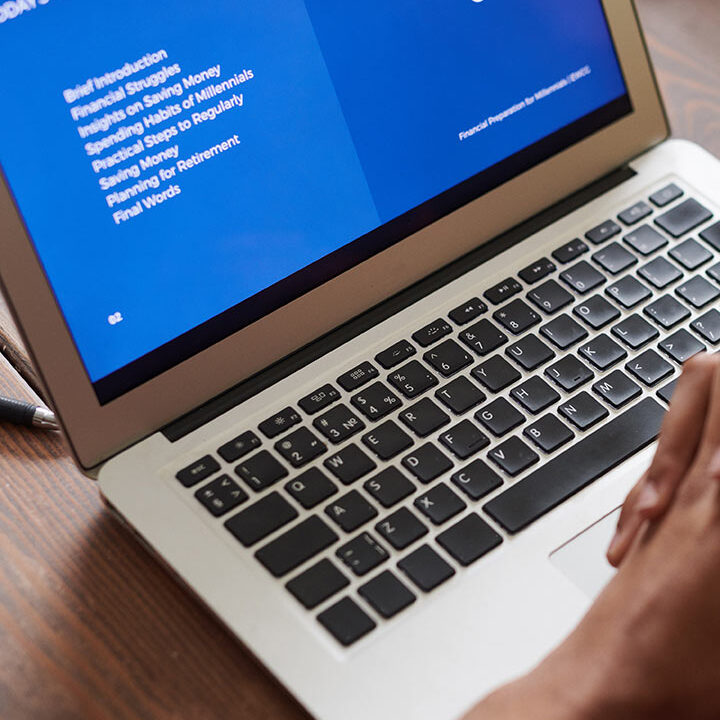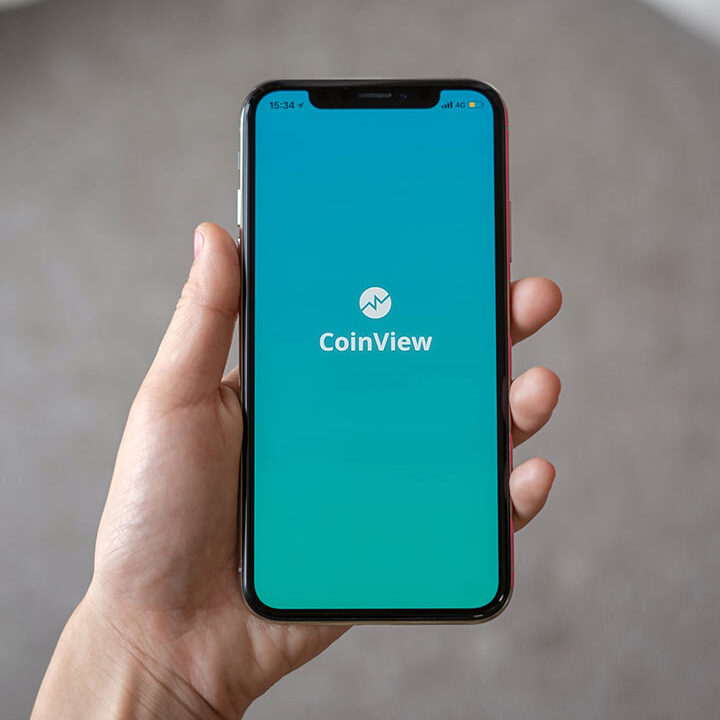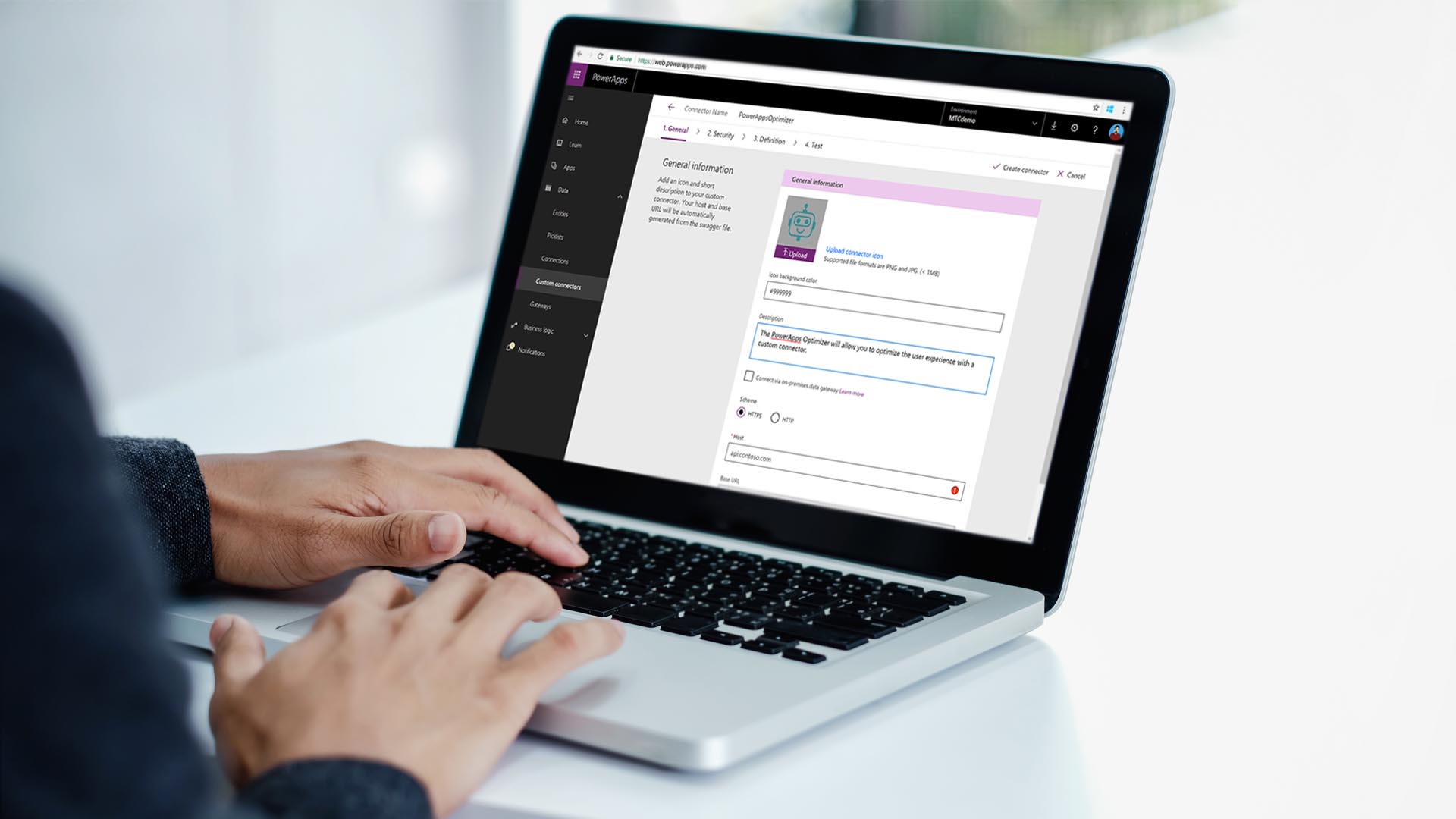Power Apps is an incredible asset for building custom Apps , yet while working with huge datasets in SharePoint, you might experience limits. SharePoint has a default cutoff of returning just 2000 lines of information, which can be a test in the event that you want to recover more. In this instructional exercise, we will investigate a strategy to beat this impediment and recover in excess of 2000 columns from SharePoint in a Material application utilizing Power Apps .
Step 1: Create a Canvas app and connect to SharePoint:
We need only to create an additional column of type “number” that ideally has matching values to the corresponding ID column.
- Open Power Apps and create a new Canvas app.
- Go to the “Data” tab and click on “Add data source.”
- Select SharePoint and provide the necessary details to connect to your SharePoint site.
Step 2: Configure the app to retrieve data:
- Add a Gallery control to the app screen. This control will store the retrieved data from SharePoint.
- On the app screen, add a Button control and set its OnSelect property to the following formula:
And use this formula on the Button
Set (
firstRecord,
First(Documents)
);
Set(
lastRecord,
First(
Sort(
Documents,
ID,
SortOrder.Descending
)
)
);
Set(
iterationsNo,
RoundUp(
(lastRecord.ID – firstRecord.ID) / 500,
0
)
);
Collect(
iterations,
Sequence(
iterationsNo,
0
)
);
Clear(colDocuments);
ForAll(
iterations,
With(
{
prevThreshold: Value(Value) * 500,
nextThreshold: (Value(Value) + 1) * 500
},
If(
lastRecord.ID > Value,
Collect(
colDocuments,
Filter(
Documents,
ID_val > prevThreshold && ID_val <= nextThreshold
)
)
)
)
);